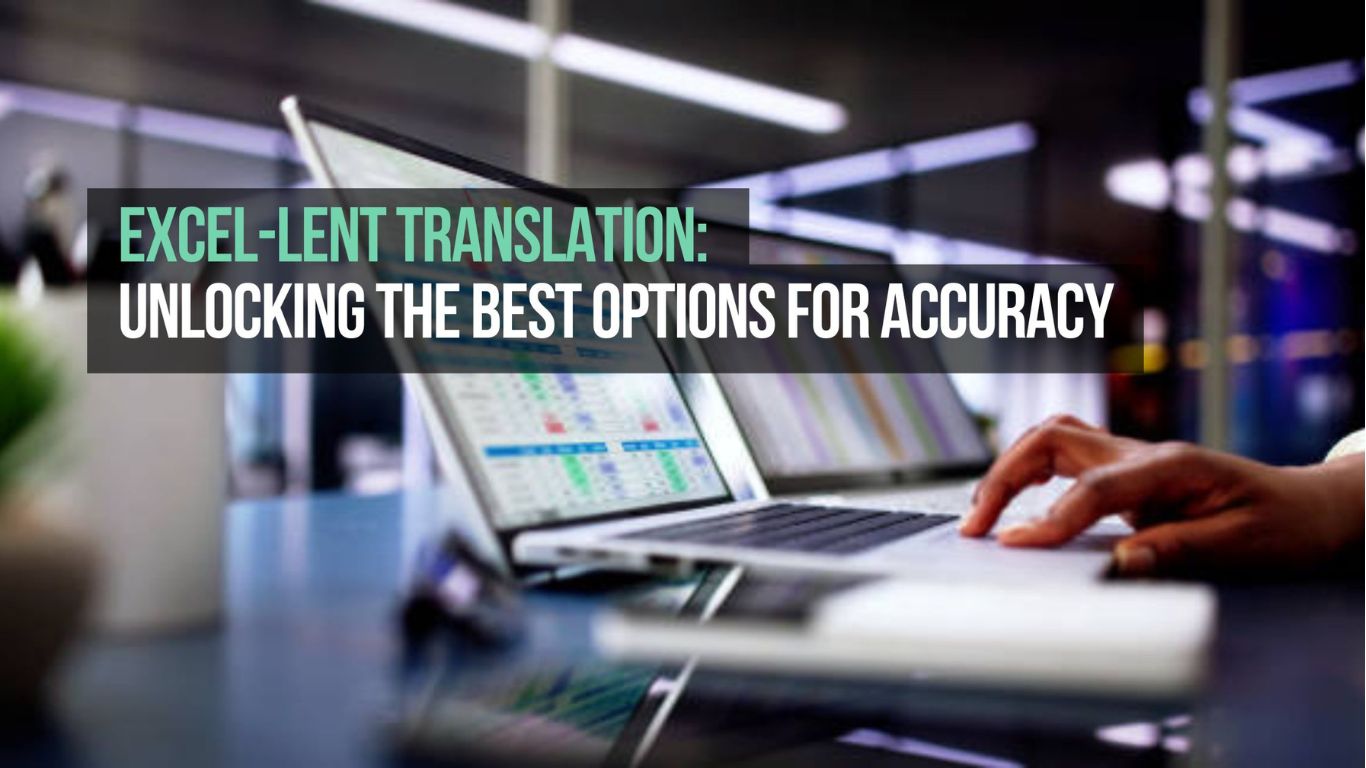Ah, Excel – the beloved tool of number crunchers, data wizards, and spreadsheet enthusiasts alike. You’ve mastered the art of formulas, conquered pivot tables, and even tamed the wild beast known as VLOOKUP. But when it comes to translation in Excel, things can get a tad tricky. Fear not, my fellow spreadsheet warriors, for I’m here to guide you through the labyrinth of options for accurate translation in Excel. Let’s embark on this adventure together!
- Google Translate Function: Ah, Google – the fountain of all knowledge (or so they say). With the Google Translate function in Excel, you can tap into the power of machine translation right from your spreadsheet. Simply input the formula “=GOOGLETRANSLATE()” followed by the text you want to translate and the source and target languages. Voila! Instant translation at your fingertips.
- Microsoft Translator Add-In: For those who prefer to keep it in the Microsoft family, the Microsoft Translator Add-In is your go-to option. Install the add-in, select the text you want to translate, and choose your desired language. It’s like having your own personal translator right in Excel – fancy, isn’t it?
- Online Translation Tools: If you’re not one to be tied down by built-in functions and add-ins, fear not – the internet is your oyster. There are countless online translation tools available that allow you to translate text from Excel with ease. Simply copy and paste your text into the tool of your choice, select your languages, and presto – instant translation magic.
- Third-Party Add-Ins: In the vast universe of Excel add-ins, there are plenty of third-party options for translation enthusiasts. From dedicated translation add-ins to multi-functional tools that do it all, the possibilities are endless. Explore the marketplace and find the add-in that best suits your translation needs.
- Custom Scripts and Macros: For the brave souls who dare to venture into the world of scripting and macros, custom solutions await. With a bit of coding wizardry, you can create your own translation scripts and macros tailored to your specific requirements. It’s like creating your own magic spell – but for Excel.
- Built-In Language Settings: Did you know that Excel comes equipped with built-in language settings? That’s right – you can change the language settings for your entire spreadsheet with just a few clicks. Simply navigate to the “File” tab, select “Options,” and choose your preferred language under the “Language” section. Easy peasy.
- Collaboration Tools: Last but not least, don’t underestimate the power of collaboration tools for translation in Excel. Platforms like Microsoft Teams and Google Sheets allow multiple users to collaborate on a single spreadsheet, making it easier than ever to translate and share information in real-time.
And there you have it – seven Excel-lent options for accurate translation in Excel. Whether you’re a seasoned spreadsheet guru or a novice Excel explorer, these tools and techniques are sure to elevate your translation game to new heights. Happy translating, my friends!